data-sharing-docs
Data Sharing with Nu via SFTP
| Versão em Português | Versión en Español |
This document serves as a guide for partner organizations on how to securely exchange data with Nu using SFTP (Secure File Transfer Protocol), including an overview of the solution, how to generate the key pair, and how to access the server.
Data Sharing Solution Overview
The Data Sharing solution enables Nu partner organizations to exchange files with us securely through SFTP. It ensures secure storage, authentication, and access management.
Partners connect to the SFTP server powered by AWS Transfer Family to manage and exchange files, while Nu employees and systems connect directly through the storage powered by AWS S3.
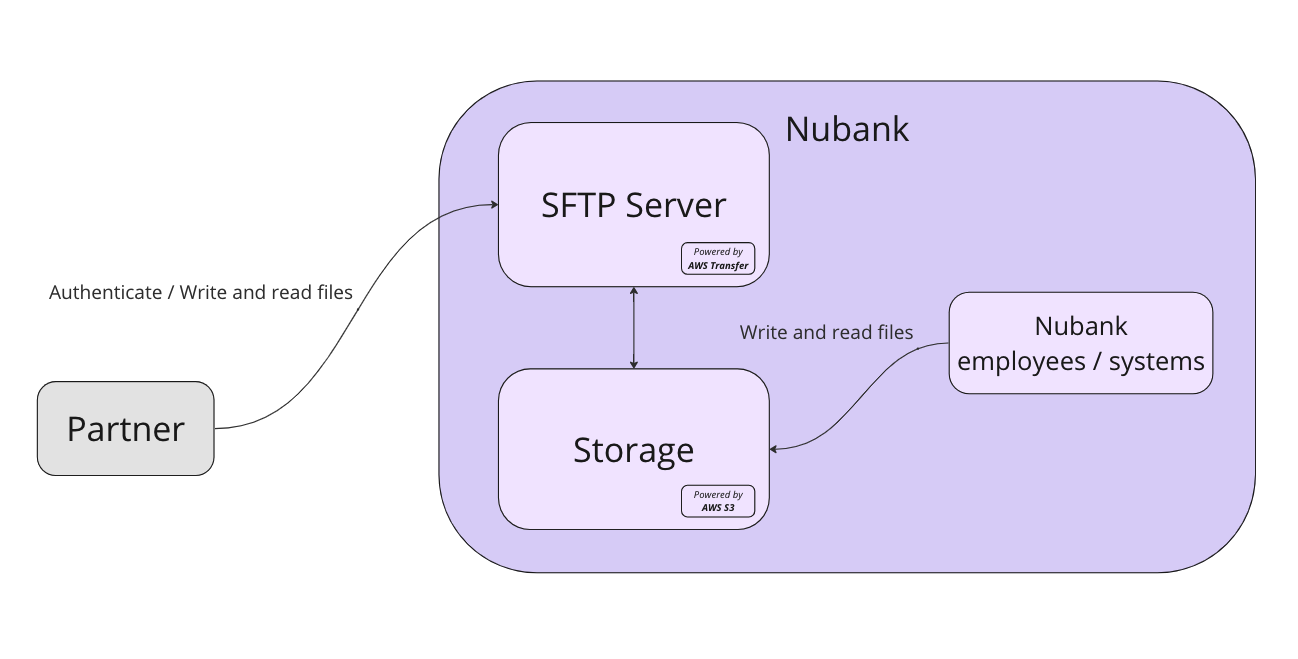
Generating the Key Pair
The key pair is necessary to access the server. It is composed of two files, the private and public keys.
Private Key: Works like a password but in the format of a file that you will download and store on your computer. It must be kept safe and confidential at all times. Sharing it with anyone can compromise security.
Public Key: Used by Nu to authenticate your identity when you try to access the server. You must share this key only with Nu as it will be used to match your private key and complete the authentication process.
To generate a key pair, please follow these steps:
- Access the SFTP Key Pair Generation Tool.
- Click on the “Generate Key Pair” button.
- Download the private key and store it in a secure location.
- Download the public key and provide it to your Nu contact
- After a new integration is set up, Nu will send you the host and user information. For key renewal, only the key will change while other access information will still be the same.
Keeping your private key safe and secure is crucial to prevent unauthorized access to your data. Under no circumstances you should share the private key with anyone.
Accessing the SFTP Server
To access the SFTP server, follow these tips:
- The host, user, and private key are necessary to establish a connection. Keep this information at hand.
- We strongly recommend using FileZilla as your SFTP client for manual access. FileZilla is a popular and user-friendly tool and we can provide better support if needed.
- For automated integrations, prioritize good security and software engineering practices. This includes storing the private key securely, using reputable libraries or frameworks to automate your integration process, keeping your software up-to-date with the latest security patches and monitoring whether the integration is working correctly.
It’s crucial to note that key pairs have an expiration date set to one year after they are generated. It’s essential to renew the key pair before it expires to maintain a secure connection with the SFTP server. Failing to renew the key pair will result in the inability to access the server.
How to use FileZilla
To get started with FileZilla, download and install the client for your operating system from the official website. Then, follow the instructions below to use the client:
-
Open FileZilla
-
Access the Site Manager window by clicking on “File” in the top left corner and selecting “Site Manager”
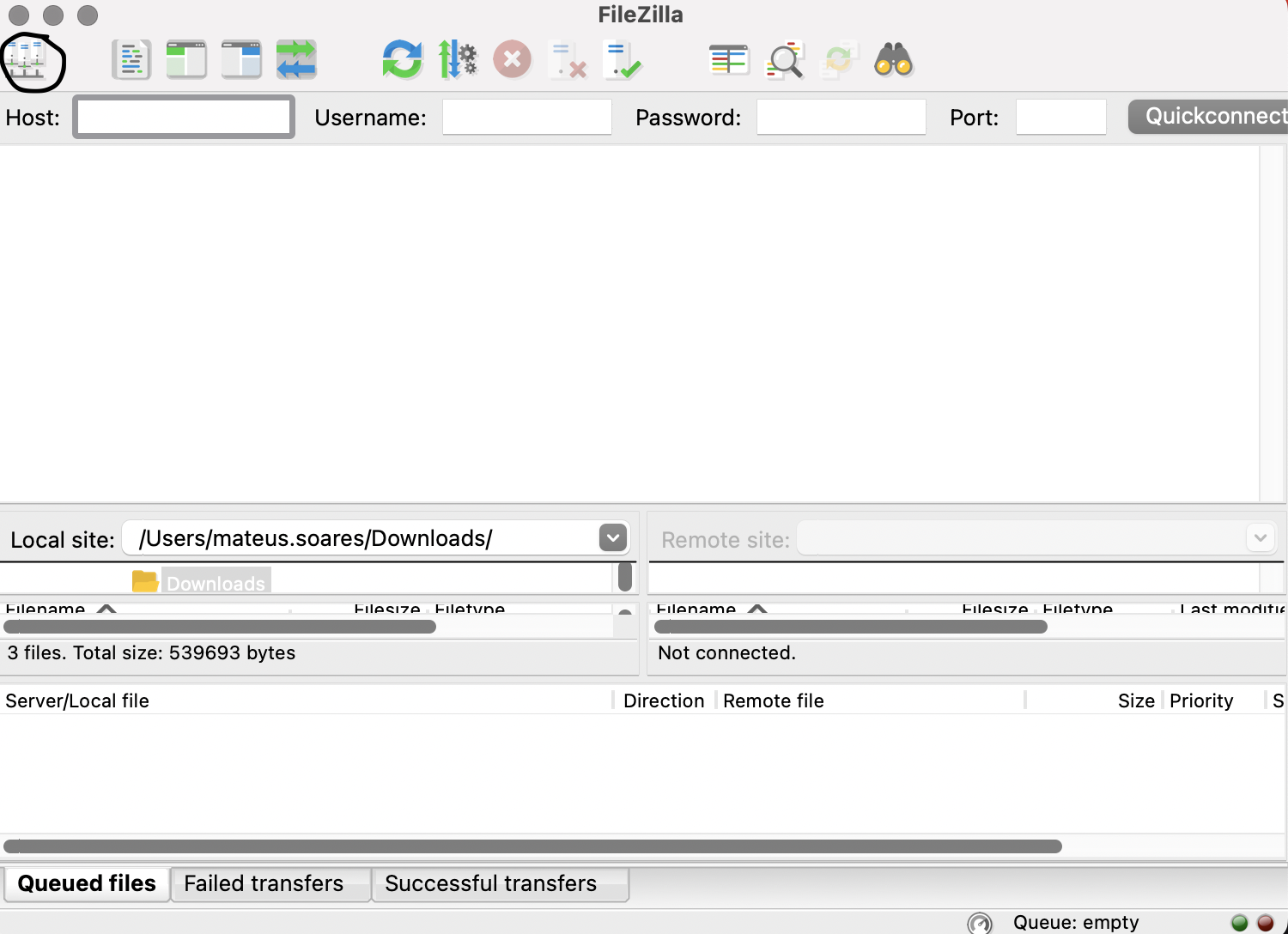
- To create a new site, click on “New Site” and enter the required connection details provided by Nu, including the host and user. Note that you should use the private key file as the key file.
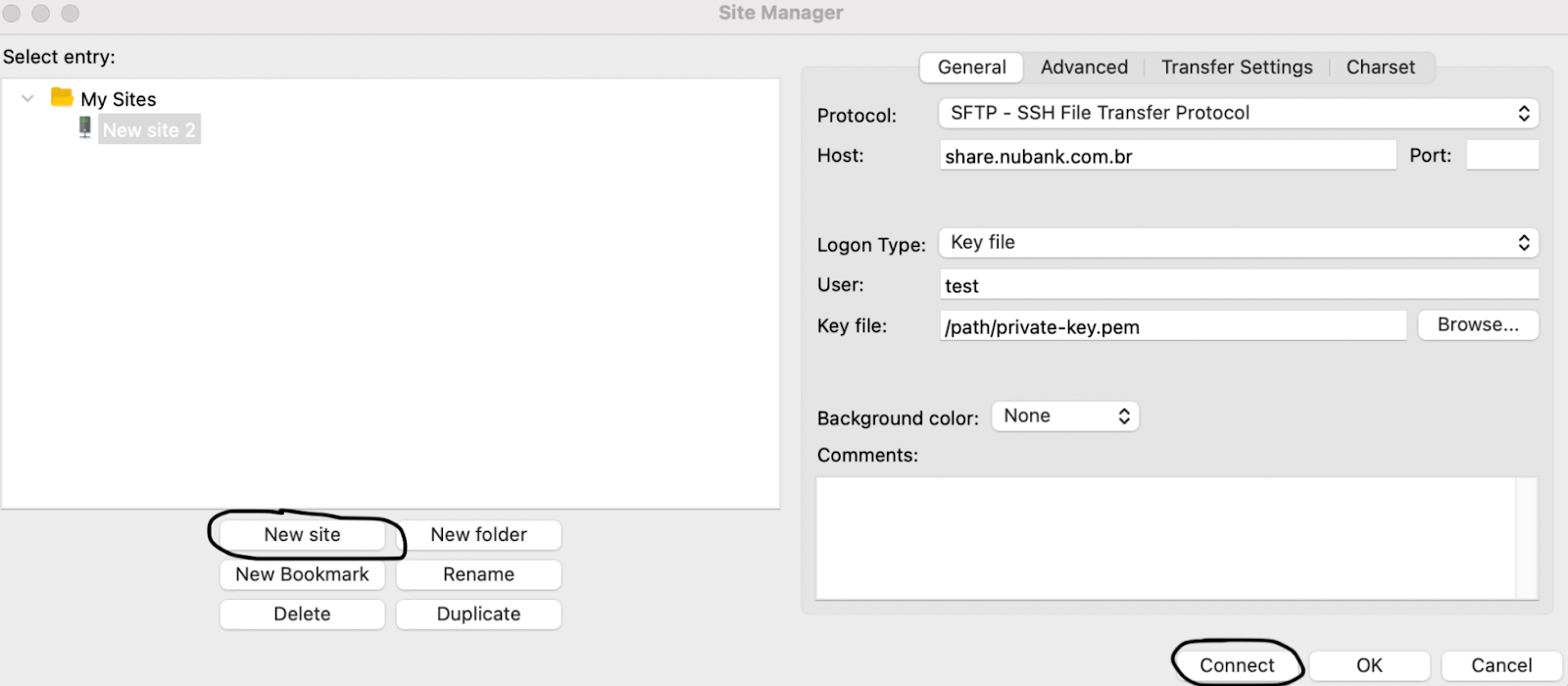
Note: Make sure the Protocol is “SFTP - SSH File Transfer Protocol” and Logon Type is “Key file”
- Click on “Connect” to establish a connection to the remote server
Managing Files
Once you’ve established a connection to the SFTP Server, you can perform Download, Upload, and Delete operations on the directory. To upload files, simply drag and drop them into the designated field at the bottom right. For deleting or downloading files, right-click on the file and select the appropriate option.
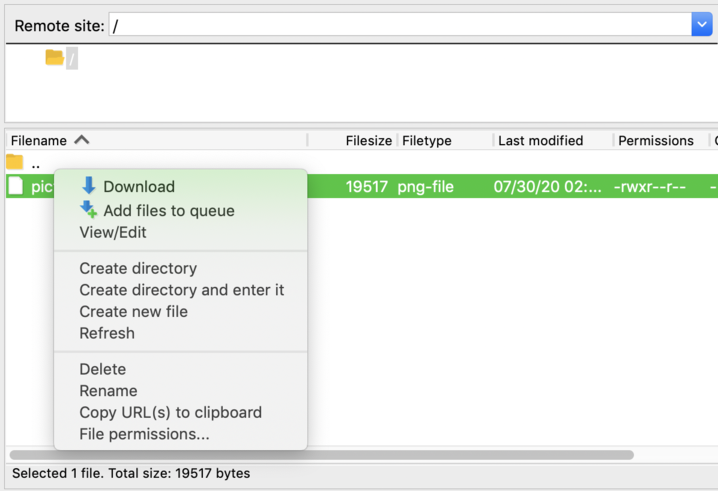
Key Expiration and Renewal
Keys are valid for 1 year, after this period they expire and access is revoked.
Before your key expire, you will be requested to renew it by Nu.
To renew your keys you should generate a new key pair and send us the public key, just follow the steps in Generating the Key Pair.
You will receive a confirmation when the new key is active.
Need help?
If you have any questions after reading this documentation, please feel free to contact Nu. Our team is here to help and provide you with the necessary support.